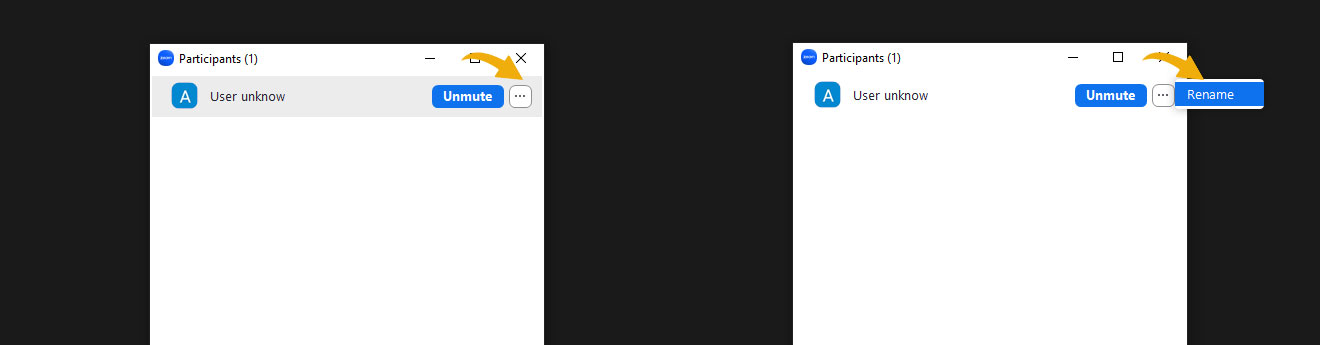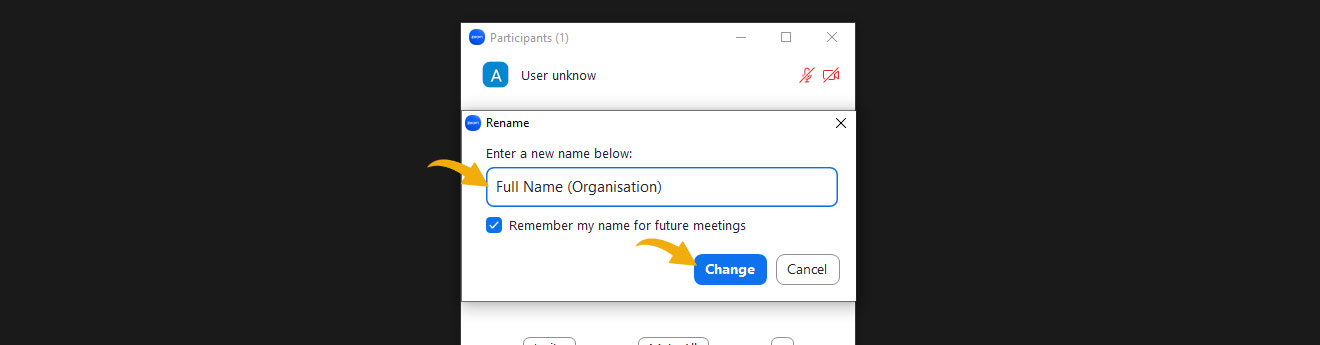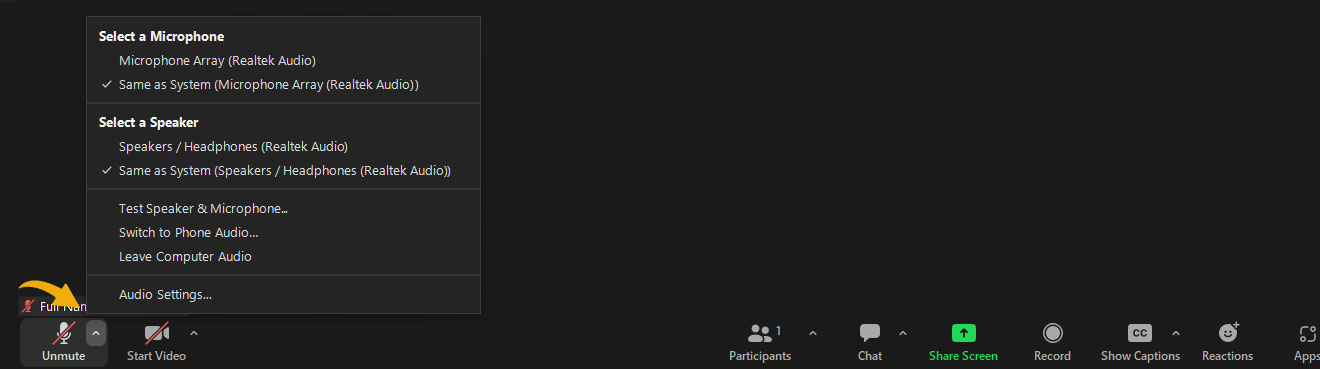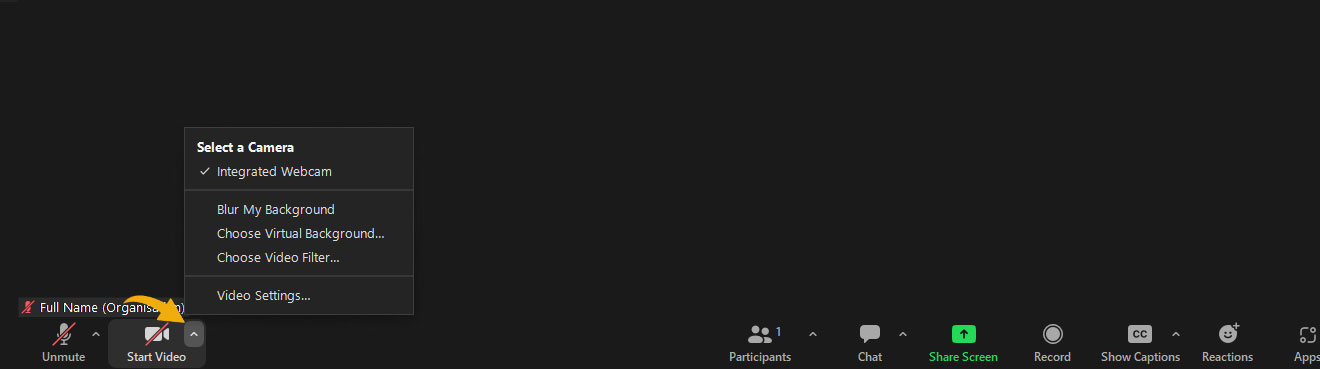Online consultation on the Mid-term Evaluation (MTE) of External Financing Instruments for EU external action (2014-2027)
In the framework of the mid-term evaluation (MTE) of EU external financing instruments 2021-2027 and the final evaluation of previous external financing instruments 2014-2020, the Directorate-General for International Partnerships of the European Commission (DG INTPA), in collaboration with the Policy Forum on Development, would like to invite you to a targeted consultation to gather the views of civil society organisations (CSOs) and associations of local authorities (ALAs) on EU external cooperation. The consultation will take place on Wednesday, May 24, 2023, from 13:00 to 16:00 CET. The session on candidate and potential candidate countries (IPA III) will be held from 16:00 to 17:00 CET in English only.
The moderated discussion will consist of a general presentation of the mid-term evaluation purpose and process and two consecutive sessions: one on the Neighbourhood, Development and International Cooperation Instrument – Global Europe (NDICI-GE), the Decision on the Overseas Association, including Greenland (DOAG) and the Instrument for International Nuclear Safety Cooperation (INSC) in 2 parts (with CSOs and ALAs separately) and one on the Instrument for Pre-Accession Assistance (IPA III). The interactive plenary discussions will be focused on specific questions of particular relevance for CSOs and LAs.
Agenda
13:00 – 13:30 | Presentation of the mid-term evaluation: objectives and process (for all participants)
13:30 – 14:30 | Session on NDICI, DOAG and INSC: focus on CSOs
14:45 – 15:45 | Session on NDICI, DOAG, and INSC: focus on Local Authorities
16:00 – 17:00 | Session on Instrument for Pre-Accession (IPA III)
Concept note
Concept note (English): EFIs_evaluation – targeted consultations – PFD_concept note_revised with IPA in_formatted_EN
Concept note (French): EFIs evaluation – targeted consultations _ PFD concept note_revised with IPA in_formatted FR
Concept note (Spanish): EFIs evaluation – targeted consultations _ PFD concept note_revised with IPA in_formatted ES
Housekeeping rules
1- Please log on 15 minutes prior to the meeting so that you have enough time to test the technical set up.
2- Correct display name on Zoom (Full Name / Organisation)
When you log on to the meeting make sure that you add your name and organisation so that the other participants can easily recognise you. Unrecognisable naming will make it difficult for hosts to identify you and you may not be admitted to the meeting room.
If you forgot to do so before joining the meeting, you can still change your name once you are in by clicking on “Participants” and then the “…” button in the upper right-hand corner (As shown below)
3- Mute your microphone
Please mute yourself once the meeting has started by clicking on the mute button in the Zoom main panel (As shown below)
4- Switch on your cameraUnless your internet connection is unstable, please switch on your camera during the meeting for a better meeting experience. To start or stop your camera, click on the “Video” button in the Zoom main panel (As shown below)
5- Use the raise hand function to ask questionsIf you would like to ask a question during the meeting, do not interrupt the speakers but use the “Raise Hand” function, accessible from the “Reactions” tab in the Zoom main panel (As shown below)
This meeting will be hosted on the Zoom platform
- We strongly recommend downloading the Zoom application on your computer, iPad, or smartphone before the meeting. If you already have the Zoom application installed, always make sure it’s updated to the latest version to benefit from all the meeting features.
- It’s advisable to create a Zoom account and use it to log in to Zoom before joining a meeting. Logging in as guest will make it difficult on hosts to identify you and you may not be admitted to the meeting room.
- It is possible to join a Zoom meeting without downloading any plugins or software. However, some features may be limited on the web versions and function best on Google Chrome, Mozilla Firefox, and Chromium Edge.- It is recommendable to use a wired headset to improve the sound quality and avoid any background noise. Try to avoid wireless earphones for better sound quality.
- If you need to change your microphone or headset to the computer, click on the arrow beside “Mute/Unmute” at the bottom left of the Zoom main panel and select the source you wish to use (As shown below)
- If you need to change your camera source, click on the arrow beside “Video” at the bottom left of the Zoom main panel and select the source you wish to use (As shown below)
- If you have an unstable internet connection it is also better to keep the camera switched off during the entire meeting
Technical support during the meeting
- If you happen to experience any technical difficulties before the meeting, please contact our Digital Tools Expert Ali Ghoul during the meeting by sending a message to ali.alghoul@pfddialogue.eu
- If you are in the Zoom meeting, you can chat with the support account (Technical Support – PFD) and ask for help.